Getting Started with Meta Threads: All the Steps
Meta Threads, the new sensation in the microblogging world, has taken the digital landscape by storm. If you’re eager to join the conversation and explore the exciting possibilities on this platform, you’ve come to the right place. In this user guide, we’ll walk you through the steps of getting started with Meta Threads, ensuring you have a seamless and enjoyable experience from day one.

Step 01: Creating Your Meta Threads Account:
Among all the steps, the first step towards diving into the world of Meta Threads is to create your account. Follow these simple steps to get started:
- Download the Meta Threads app from the Apple App Store or Google Play Store.
- Launch the app and select “Sign Up” to begin the registration process.
- Choose to sign up using your existing Instagram account or create a new account specifically for Meta Threads.
- If you opt to use your Instagram account, your Meta Threads profile will be synced with your Instagram profile, including your username and profile picture.
- If you’re creating a new account, follow the on-screen prompts to set up your username, profile picture, and other relevant information.
- Once your account is created, you’re ready to explore the exciting features of Meta Threads.

Step 02: Navigating the Interface:
Upon entering Meta Threads, you’ll be greeted by a clean and intuitive interface. Here’s a quick overview of the key components:
- Home Feed: This is where you’ll find posts from users you follow and recommended content based on your interests.
- Explore Tab: Discover new users and trending topics through the Explore tab. Engage with posts that catch your attention and expand your network.
- Notifications: Stay updated on activity related to your posts, such as likes, comments, and mentions, through the Notifications tab.
- Profile: Access and customize your profile, view your posts and manage your settings from the Profile tab.

Step 03: Posting on Meta Threads:
Share your thoughts, ideas, and creative content with the Meta Threads community by creating posts. Here’s how:
- Tap the “+” button at the bottom center of the screen to create a new post.
- Choose between sharing text, images, or videos up to five minutes long.
- Craft your post, add relevant hashtags to increase discoverability, and mention other users to engage in conversations.
- Once you’re satisfied with your post, tap “Share” to publish it to your followers and the wider Meta Threads community.

Step 04: Connecting with Others:
A significant aspect of Meta Threads is the ability to connect with like-minded individuals and expand your network. Here’s how to make the most of this feature:
- Follow Users: Discover users who share your interests and follow them to see their posts in your Home Feed. You can find users through the Explore tab or search for specific usernames.
- Engage in Conversations: Like, comment, and reply to posts to engage in conversations. Share your thoughts, ask questions, and contribute to the community.

Step 05: Privacy and Safety:
Meta Threads prioritize user privacy and safety. Here are some features and options to keep in mind:
- Privacy Settings: Customize your profile visibility and control who can interact with your posts. Access these settings through the Profile tab.
- Filtering Options: Take advantage of filtering options to manage mentions and replies, allowing for a more positive and productive conversation space.
- Reporting and Blocking: If you encounter any inappropriate content or abusive users, utilize the reporting and blocking features to maintain a safe and welcoming environment.
Congratulations! You’ve successfully embarked on your journey with Meta Threads. By following this user guide, you’ve learned how to create an account, navigate the interface, create engaging posts, connect with others, and ensure your privacy and safety on the platform. Now, it’s time to explore further, discover exciting content, and engage in meaningful conversations within the Meta Threads community.
Remember, Meta Threads offers a unique microblogging experience, and your active participation and contributions will shape the evolving landscape of this platform. Enjoy the journey, connect with others, and let your voice be heard on Meta Threads!
Meta Threads: Unleashing the Power of Audience Building
Download here for Android
Download here for Apple

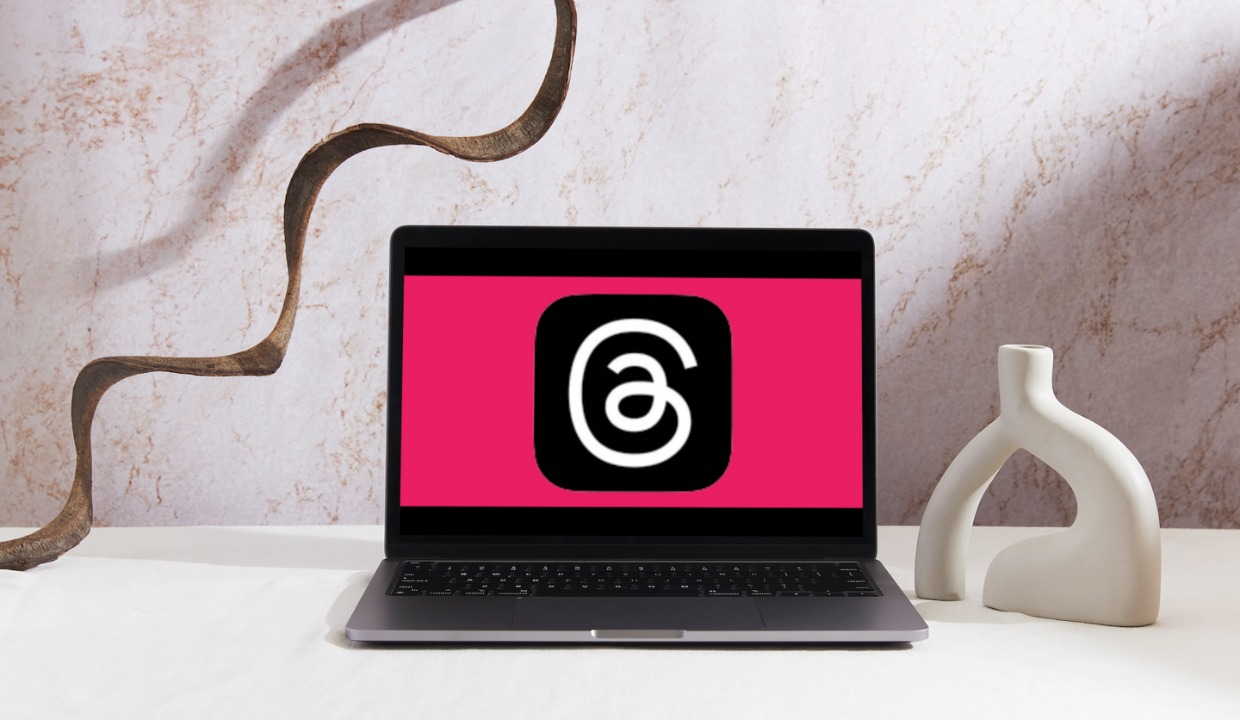


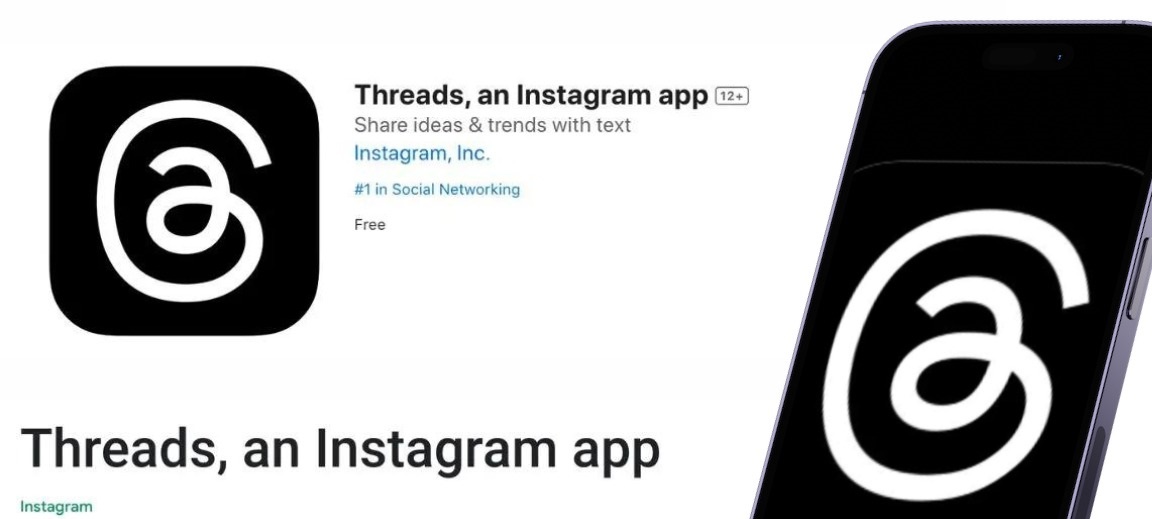
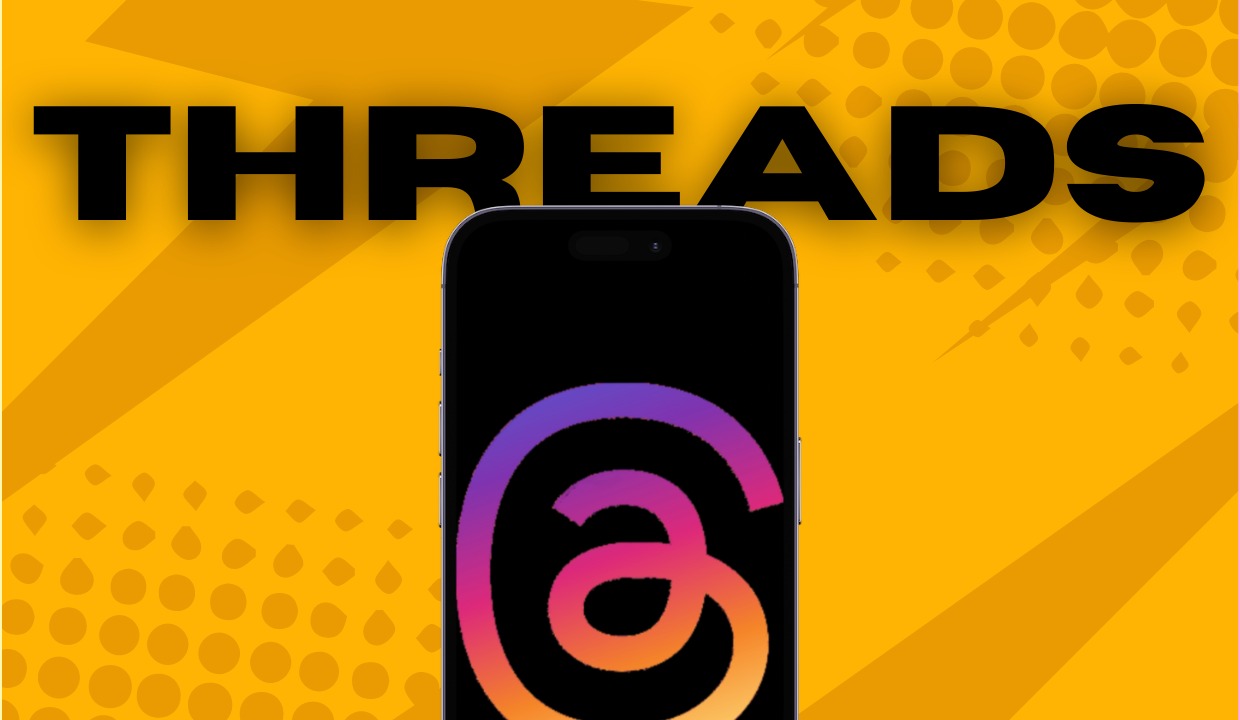
One Response